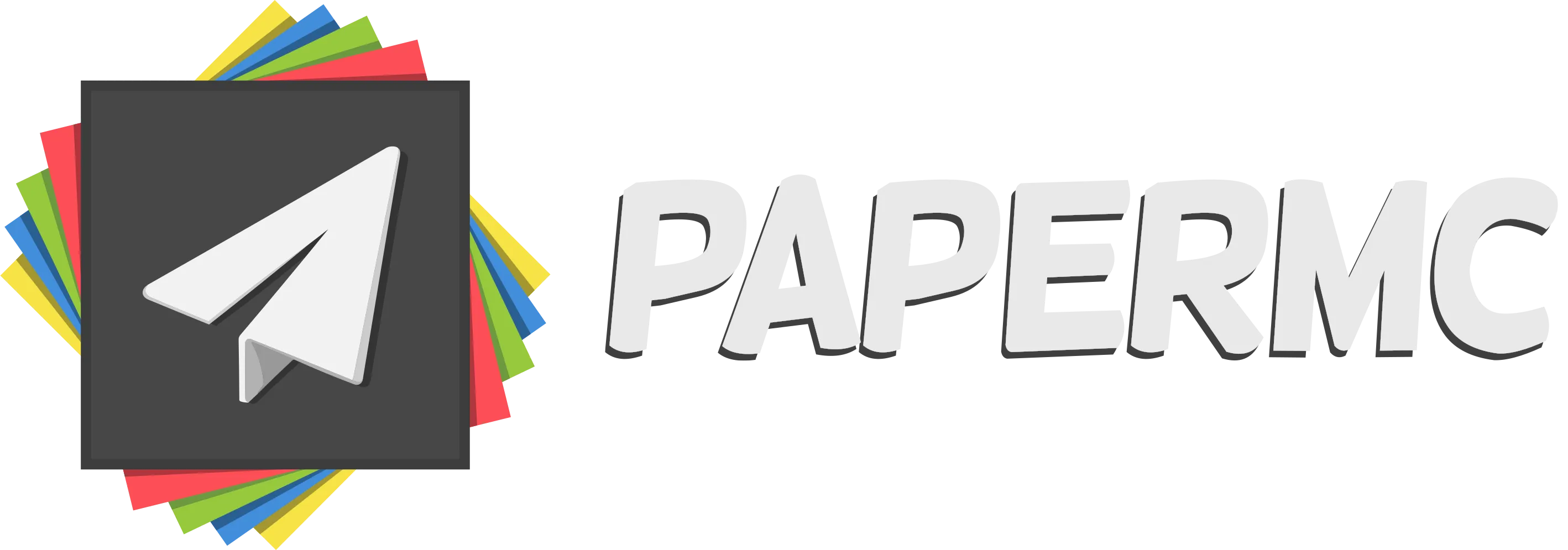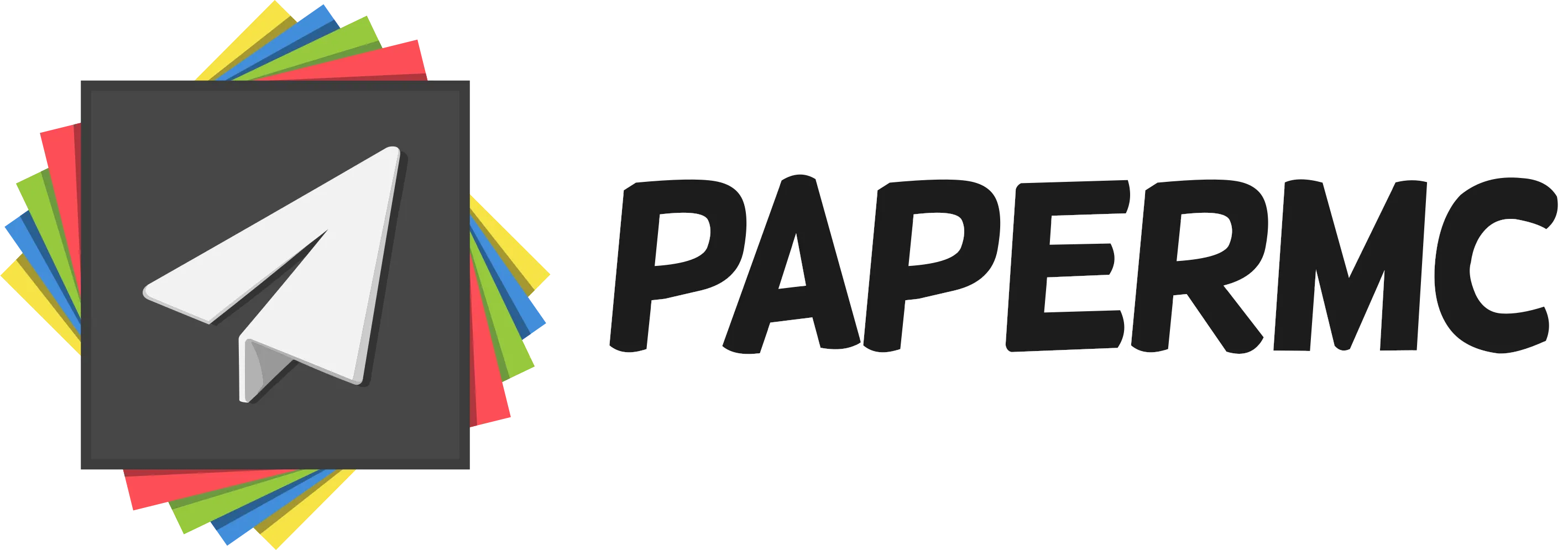Chat events
The chat event has evolved a few times over the years.
This guide will explain how to properly use the new AsyncChatEvent
and its ChatRenderer.
The AsyncChatEvent
is an improved version of the old AsyncPlayerChatEvent
that allows you to render chat messages individually for each player.
Understanding the renderer
Section titled “Understanding the renderer”Before we can start using the new chat event, we need to understand how the new renderer works.
The renderer is Paper’s way of allowing plugins to modify the chat message before it is sent to the player.
This is done by using the ChatRenderer interface with its
ChatRenderer#render(Player, Component, Component, Audience)
method. Previously, this was done by using the AsyncPlayerChatEvent
with its AsyncPlayerChatEvent#setFormat(String) method.
public Component render(Player source, Component sourceDisplayName, Component message, Audience viewer) { // ...}- The
rendermethod is called when a chat message is sent to the player. - The
sourceparameter is the player that sent the message. - The
sourceDisplayNameparameter is the display name of the player that sent the message. - The
messageparameter is the message that was sent. - The
viewerparameter is the player that is receiving the message.
Using the renderer
Section titled “Using the renderer”There are two ways to use the renderer.
- Implementing the
ChatRendererinterface in a class. - Using a lambda expression.
Depending on the complexity of your renderer, you may want to use one or the other.
Implementing the ChatRenderer interface
Section titled “Implementing the ChatRenderer interface”The first way of using the renderer is by implementing the ChatRenderer
interface in a class. In this example, we will be using our ChatListener class.
Next, we need to tell the event to use the renderer by using the
AbstractChatEvent#renderer() method.
public class ChatListener implements Listener, ChatRenderer { // Implement the ChatRenderer and Listener interface
// Listen for the AsyncChatEvent @EventHandler public void onChat(AsyncChatEvent event) { event.renderer(this); // Tell the event to use our renderer }
// Override the render method @Override public Component render(Player source, Component sourceDisplayName, Component message, Audience viewer) { // ... }}Using a lambda expression
Section titled “Using a lambda expression”Another way of using the renderer is by using a lambda expression.
public class ChatListener implements Listener {
@EventHandler public void onChat(AsyncChatEvent event) { event.renderer((source, sourceDisplayName, message, viewer) -> { // ... }); }}Rendering the message
Section titled “Rendering the message”Now that we have our renderer, we can start rendering the message.
Let’s say we want to render our chat to look like this:
![]()
To do this, we need to return a new Component that contains the message we want to send.
public class ChatListener implements Listener, ChatRenderer {
// Listener logic
@Override public Component render(Player source, Component sourceDisplayName, Component message, Audience viewer) { return sourceDisplayName .append(Component.text(": ")) .append(message); }}Now you can see that the message is rendered as we wanted it to be.
Conclusion
Section titled “Conclusion”That is all you need to know about the new chat event and its renderer. Of course there are many more things you can do with components in general. If you want to learn more about components, you can read the Component Documentation.